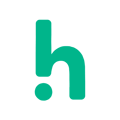Learn the easy way to extend a booking, rather than creating a totally new booking.
If you wish to extend a specific booking with the same candidate, there is an easier way to extend a booking, rather than creating a totally new booking.
- Note that you can only extend a booking that is for today or a previous booking.
- The easiest way to extend a booking is to enter the dashboard by clicking on the Humly-icon in the top left corner of the menu.
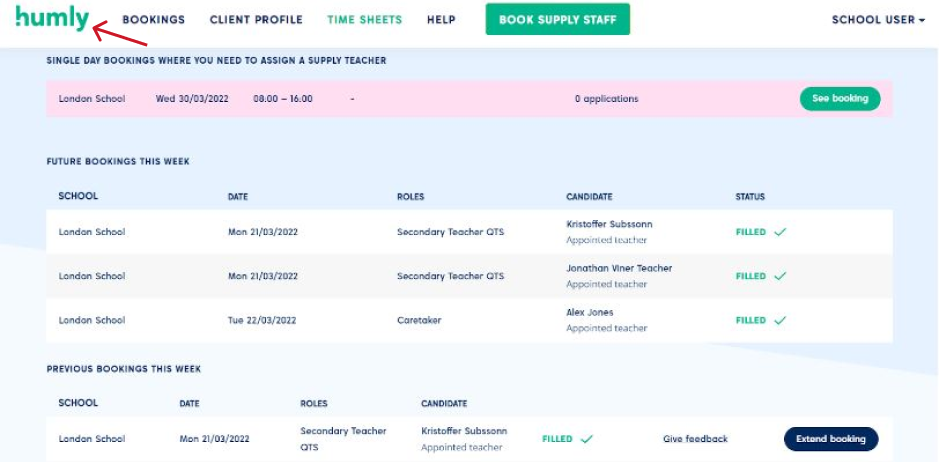
- If you look at the bookings under previous bookings this week you will see that a blue button will appear, Extend booking, on the right hand side of the booking. This indicates that you are able to extend the booking.
- Tap on the Extend booking button and you will be redirected to the booking form.
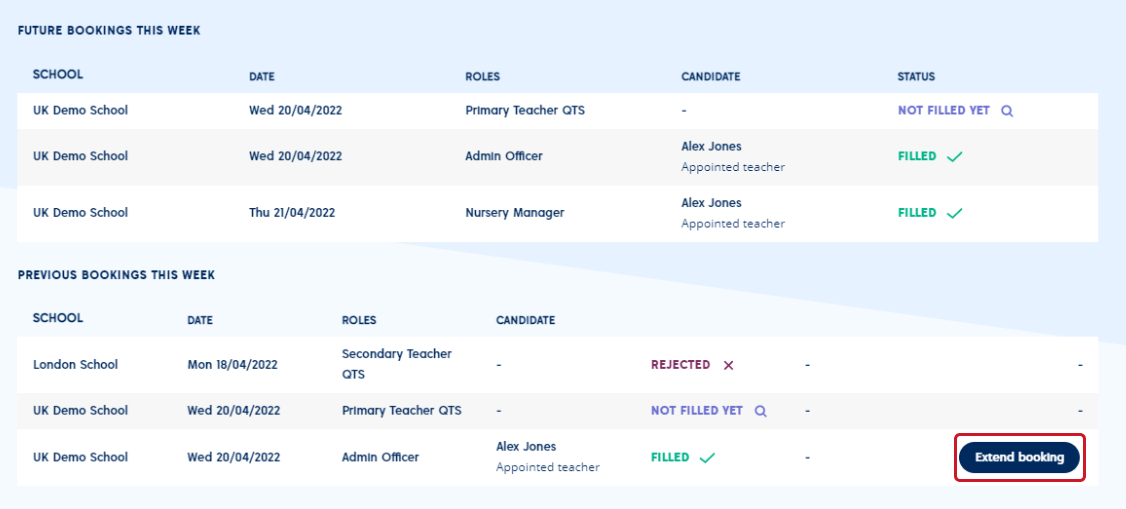
- You will see that a lot of the fields already are filled out as the original booking. Go ahead and make the adjustments you wish or click preview booking if you would like to extend the booking as it is.
- Note that the following day automatically will be filled out with the time of the original booking.
- If you have agreed with the candidate on working this booking you can click next to go to section 2: Who.
- Tick the box I have already spoken with “candidates name” and I am completely sure they can take on this job. This means that we trust that you have spoken to the candidate and we will assign the candidate directly. If this box is not ticked the candidate will be requested for this booking.
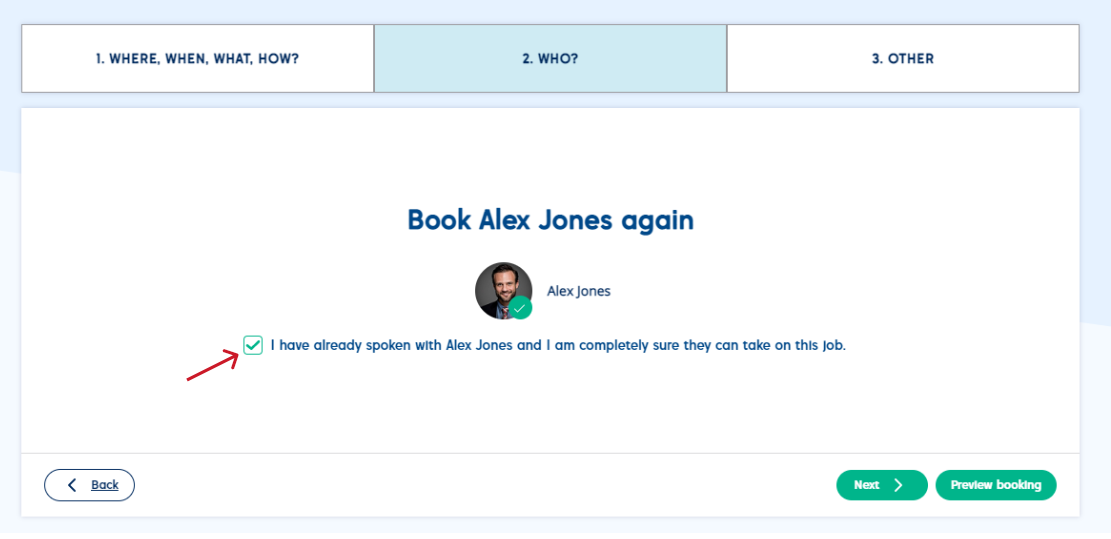
- When happy with the booking, go ahead and click Preview booking in the bottom right corner.
- You will then get a popup with a summary of the booking. Click Create a booking to successfully extend a booking with a specific candidate.