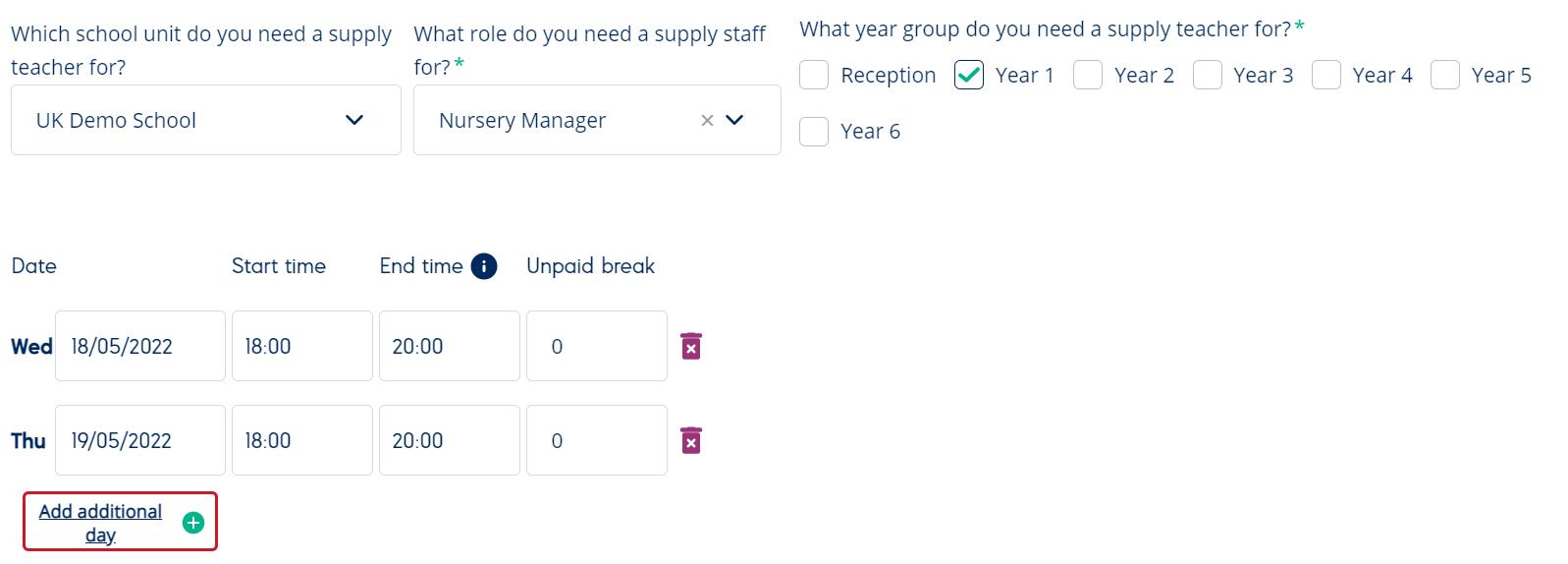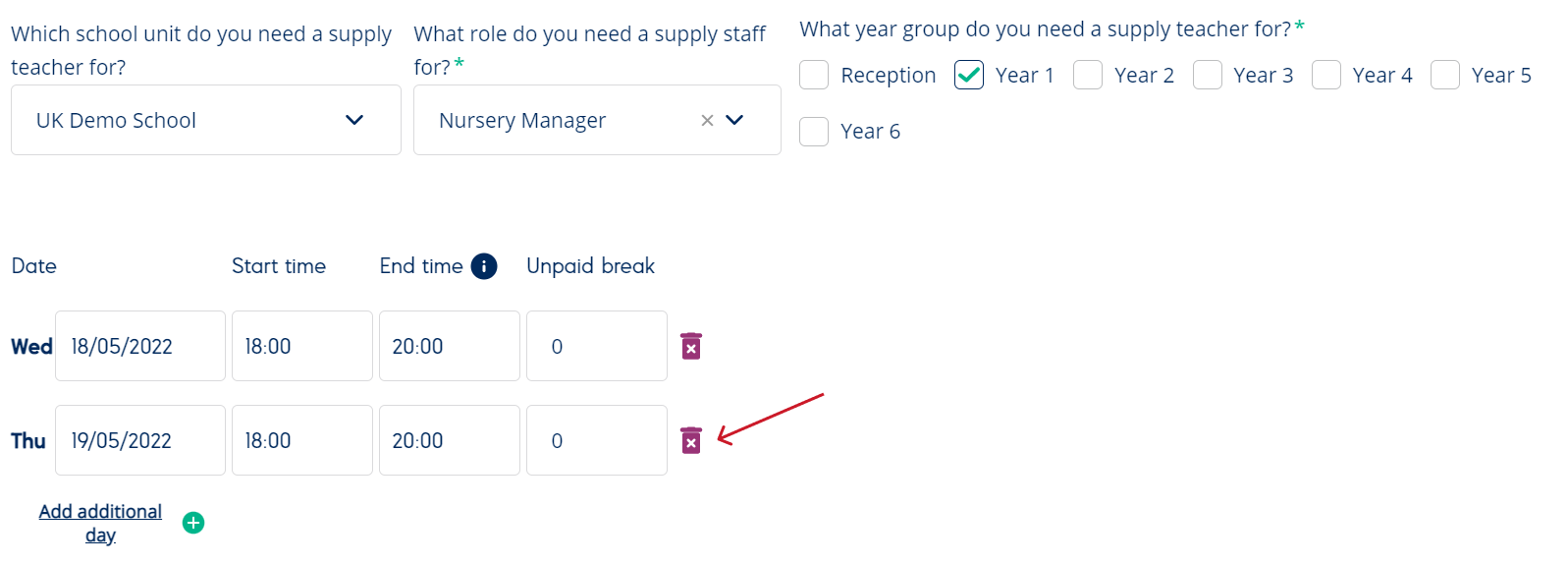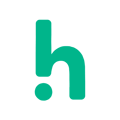How to create a booking for multiple days
Learn how to create one booking and get the same supply staff for multiple days.
- To book supply staff for multiple days, click on the green button “Book Supply Staff“ in the menu.
- The booking form is divided into three sections:
- Where, When, What, How?
- Who?
- Other
- It’s in the first section of the booking form where you make the choice of how many days the booking is created for.
- Note that this will create one booking for multiple days and not several bookings for the same day.
- Tap Add additional day under the fields where you fill in the date, time and subject for the booking.
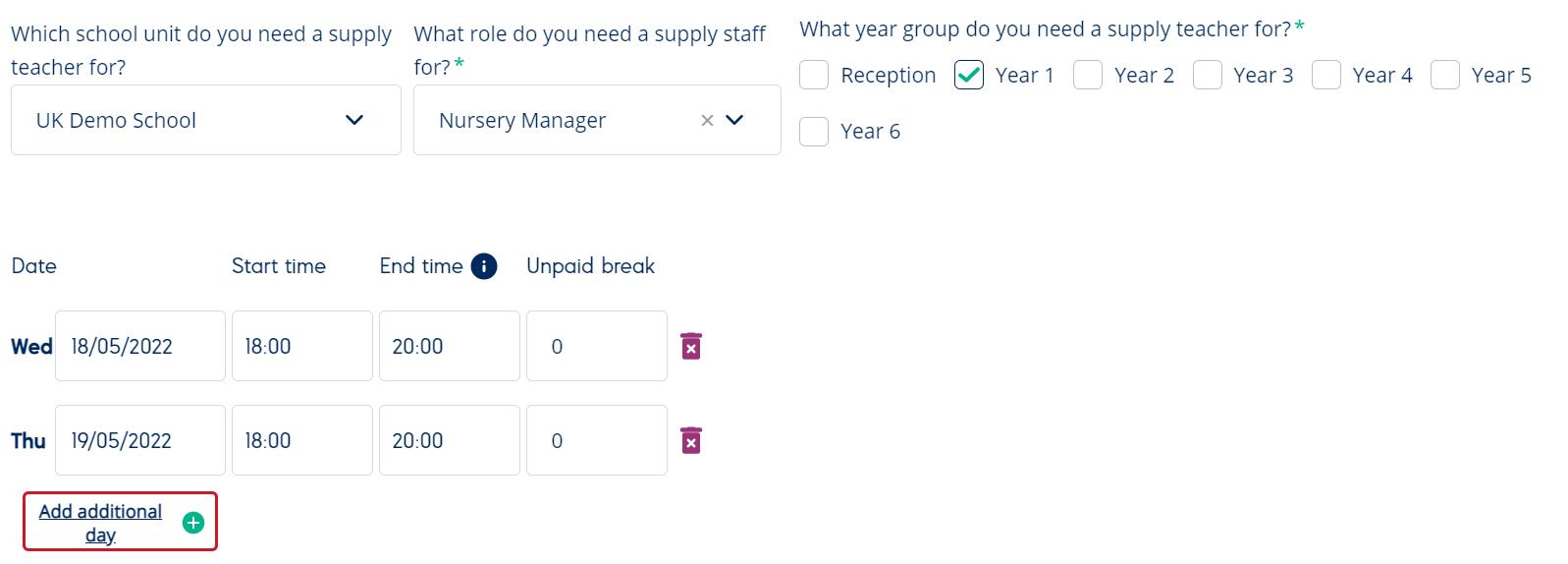
- The following day will be added automatically. If that is not the correct day, go ahead click in the fields and change to the requested day, time and subject for that day.
- You can add as many days as you wish. If you have a need for supply staff for more than 80 hours, we recommend you to contact our support support@humly.co.uk so we can help you further.
- If you want to remove a day, tap the trash can on the right side of the day you wish to remove.
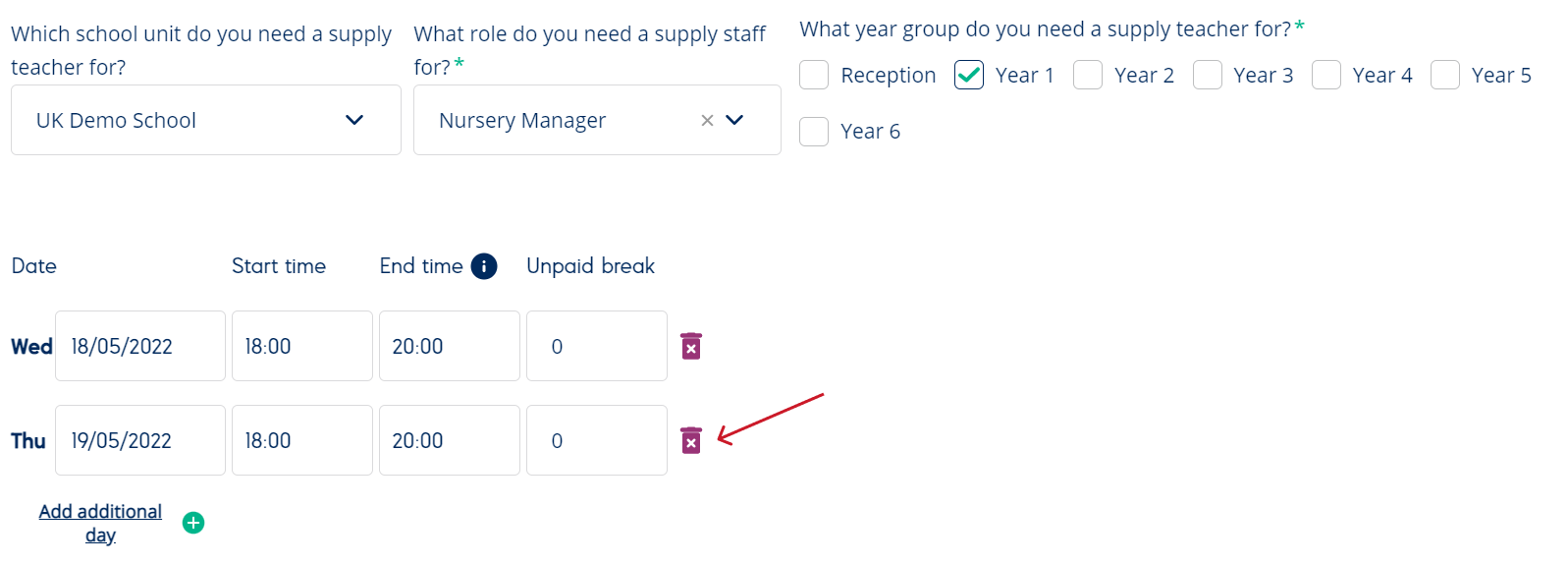
- Fill out the rest of the booking form (section who and other) to complete the booking.
- Do you need help filling out the rest of the booking form? Click here for a step-by-step guide.