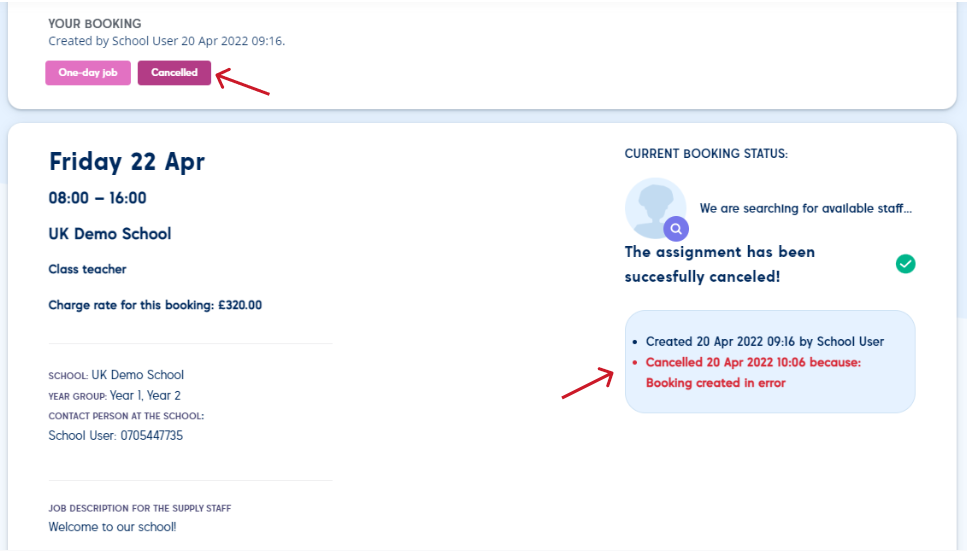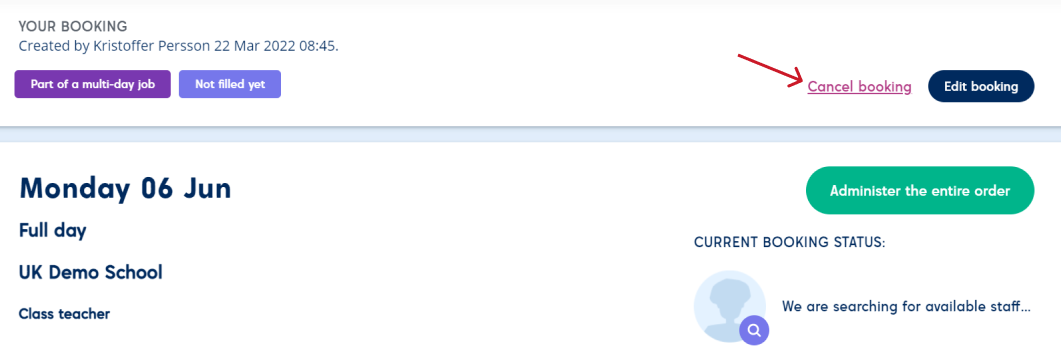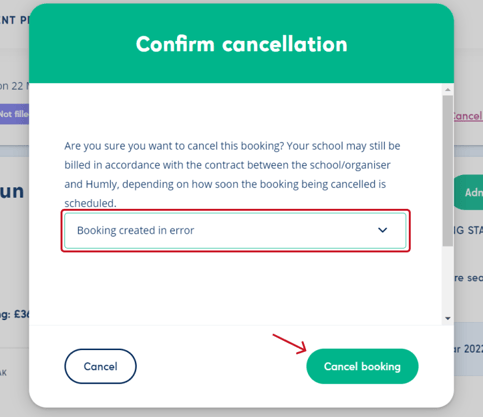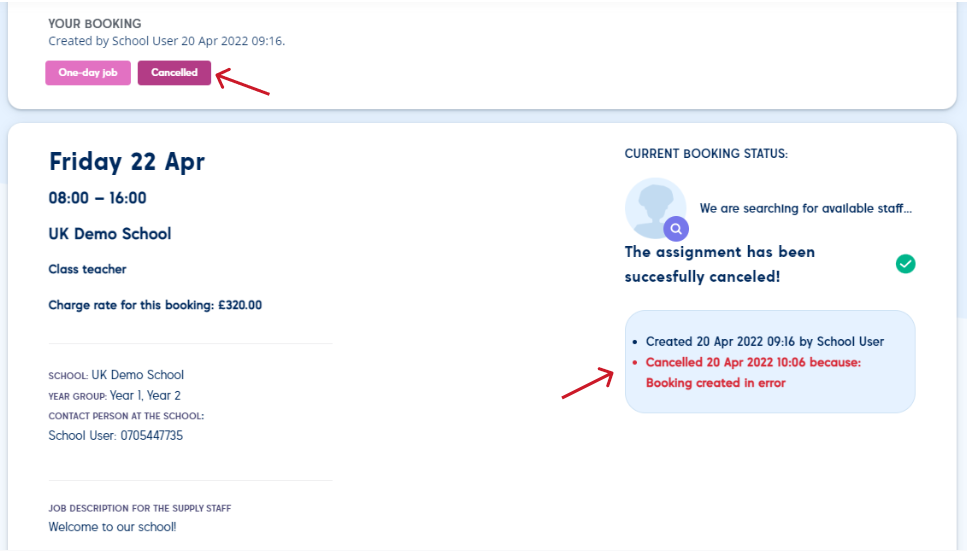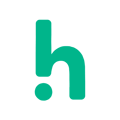How to cancel a booking
Learn how to cancel an existing booking directly in the platform.
- To find an existing booking, find the menu at the top of the page and click Bookings.

- If the filter view doesn’t appear, click Show options above the list of bookings to get a view where you can filter by date, candidates etc.
- Search for the booking you are looking for by using the search filters.
- A tip for a quick search is to use the four boxes at the top (History, Today´s, This month, Upcoming).
- Note that when you click in the field with the dates a calendar will appear.
- Click on the booking you are looking for in the list below and you will be redirected to the details for that specific booking.
- Tap Cancel booking in the top right corner, written in pink.
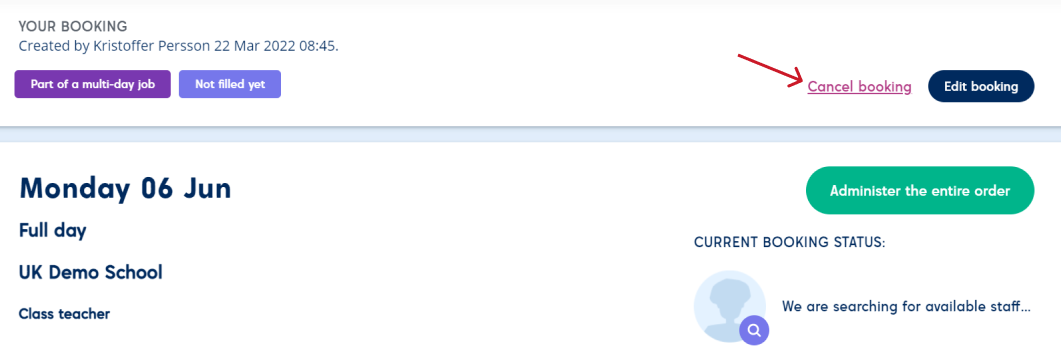
- A popup will appear asking you to confirm the cancellation and reminding you to be aware of your cancellation policy. It is your responsibility to know your cancellation rules. Are you uncertain of your cancellation policy, please email support@humly.co.uk and we will assist you.
- Select the reason for canceling in the list below and tap the green button in the bottom right corner, Cancel booking.
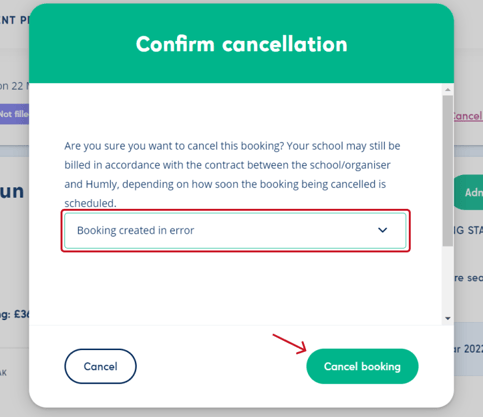
- If your booking is cancelled successfully you will see that the status of the booking has been changed to cancelled. You see the status of the booking in the top left corner.
- You will also find a log with a timestamp on the right side of the page where you can see the time of the cancellation.